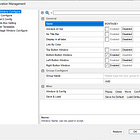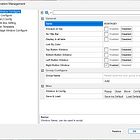DAS Trader Pro Advanced Hotkeys part 52
How to exit an SSR enabled symbol with Ocean One Securities

If you ever encountered an issue exiting a long position being on SSR (Short Selling Restriction) with Ocean One Securities, they have provided a partial workaround which is worth implementing to your regular hotkeys. This usually happens on lower liquid stocks, so chances are you have never experienced it but in case you did, Ocean One Securities provide two routes for this purpose for an instant exit.
RSSRL is meant for limit orders and RSSRM for market orders. Unfortunately, there is no solution for stop loss orders yet so we have to either exit manually or set up an alert as a stop loss. I am not sure about the pricing of these routes, so please check that with them if you are concerned about the price more than the exit itself. I think I saw a price of 0.005 per share so it can get quite expensive to use it.
This solution will be a combination of my previous posts on how to use an alert as a stop loss
and the universal exit position hotkey
and the partial hotkey
I expect you already comply with the newest syntax requirements for the following to be applied.
The limits
I have to start with the limits this time as the SSR exit routes work only during regular market hours. 9:30 AM to 4:00 PM. For pre-market there is no solution so far.
It is Ocean One Securities specific, so if you use a different broker, this will not work for you.
Let’s start from the simplest one.
Exit an SSR flagged symbol position
Market order
$MONTAGE=GetWindowObj("MONTAGE1");
$MONTAGE.CXL ALLSYMB;
$MONTAGE.Route="RSSRM";
$MONTAGE.Share=$MONTAGE.Pos;
$MONTAGE.TIF="DAY";
$MONTAGE.SELL;Limit order
$MONTAGE=GetWindowObj("MONTAGE1");
$MONTAGE.CXL ALLSYMB;
$MONTAGE.Route="RSSRL";
$MONTAGE.Share=$MONTAGE.Pos;
$MONTAGE.Price=round($MONTAGE.Bid*0.997,2);
$MONTAGE.TIF="DAY";
$MONTAGE.SELL;This applies to symbols which are over $1 in price. For a sub $1 priced stock the price of the limit order would need to be rounded to 4 decimals instead
$MONTAGE=GetWindowObj("MONTAGE1");
$MONTAGE.CXL ALLSYMB;
$MONTAGE.Route="RSSRL";
$MONTAGE.Share=$MONTAGE.Pos;
$MONTAGE.Price=round($MONTAGE.Bid*0.997,4);
$MONTAGE.TIF="DAY";
$MONTAGE.SELL;You can save the above as hotkeys or hot buttons to be able to exit the SSR symbols quickly. It is handy to have it available in any case as the SSR flag can be set any time of the day.
Partial 50% of the position
Market order
$MONTAGE=GetWindowObj("MONTAGE1");
$MONTAGE.CXL ALLSYMB;
$MONTAGE.Route="RSSRM";
$MONTAGE.Share=$MONTAGE.Pos*0.5;
$MONTAGE.TIF="DAY";
$MONTAGE.SELL;Limit order
$MONTAGE=GetWindowObj("MONTAGE1");
$MONTAGE.CXL ALLSYMB;
$MONTAGE.ROUTE="RSSRL";
$MONTAGE.Price=round($MONTAGE.Bid*0.997,2);
$MONTAGE.Share=$MONTAGE.Pos*0.50;
$MONTAGE.TIF="DAY";
$MONTAGE.SELL;It makes no sense to set a stop loss order after the partial as it would give us false feeling of a stop which would never be filled in reality.
Use an alert as a stop loss for SSR symbols
This comes down to the decision on which exit hokey to use for the alert stop loss exit. Save the above Exit position market order hotkey and name it Exit_SSRM. I assume that the standard Universal Exit hotkey is called Exit.
Now the creation alert hotkey needs some conditional check if the symbol is on SSR or not and use the proper exit hotkey depending on the test result. The below hotkey will set a stop loss at the price you clicked on the chart.
Keep reading with a 7-day free trial
Subscribe to Peter’s Substack to keep reading this post and get 7 days of free access to the full post archives.