This is part 1 of the series, so I will write about some of the basic hotkeys scripts and their use.
See the other posts about DASTrader hotkeys too: Here
Hotkeys vs. hot buttons
As the name indicates, hotkey is based on a key press, while hot button is a button placed on the montage window.
Hot buttons have the advantage of being graphical while hotkeys are more prone to error as you need to remember the key combination to press so you need to keep the hotkey combination and its meaning in your head. This disadvantage can be turned around by using a special keyboard for hotkeys. A popular one is the Stream Deck, but other solutions that allow program any key combination to a particular key press is possible.
An example of a Stream Deck key mapping
An example of hot buttons on the montage screen.
I personally recommend to use hot buttons with a dedicated keyboard as it is less likely to cause a miss-click.
Required DAS Trader configuration
Some of the basic hotkeys work immediately out of the box, but some of them need special configuration of your DAS Trader first.
setup double-click to trade
to be able to trade from the chart, you need to enable it in the chart configuration window first. Right-click the chart windows and choose Configure
You need to do this on any chart window you want to use for orders manipulation.
If you have many windows it can be prone to errors so do it on one chart window then save that window settings to be able to load them to other windows.
montage style to stop loss type
To be able to place automatic stop-loss orders and profit target orders, you need to right-click on the montage window and choose Stop Order Style
Basic useful hotkeys
delete all trend lines (as there is limit for the number of those)
There is a limit of trend lines DAS can hold and although the limit can be increased in the configuration, the default is 300. If you do not have this hotkey and do not perform manual deletion of the trend lines you draw, you will surely need this hotkey.
The number affects the performance somehow, therefore it is good to do a cleanup from time to time.
The hotkey for removing all the trend lines from the current stock ticker
RemoveAllTrendlinesThe hotkey for removing all the trend lines from all the stock tickers
RemoveAllTrendlines AllSymbolsAllChartsload or reset a chart window to desired default
Sometimes you mess up the chart so that you want to reset it to your predefined default setting. First, you need to create the basic template you want to return to by right-clicking the chart you want to save and choose Save settings.
You name the setting whatever you want: My1minchart.cst while the file has to be stored in your DAS Trader folder.
Once you have that, you can create
The hotkey to load predefined chart layout setting
LoadSetting My1minchart.cstput an alert on a chart
For this, you need to enable the placing of the alert on the chart in the chart area config page - right-click on the chart and choose Chart area → Config Area
After that, you can create
The hotkey put an alert on a chart
Alertname=PriceReached;AlertType=LastPrice;AlertOperator=”>=”;AddAlertAlternatively, for an alert to trigger once the price goes below the alert price use
The hotkey put an alert on a chart
Alertname=PriceReached;AlertType=LastPrice;AlertOperator=”<=”;AddAlertThere you have it for the basic operations. In the next part I will be covering more advanced hotkey usage like automatic stop loss, static risk hotkeys and range orders for “fire and forget” trades.





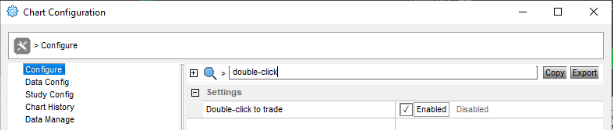
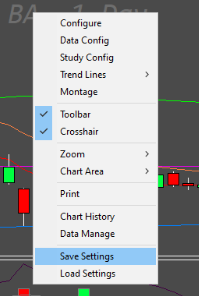
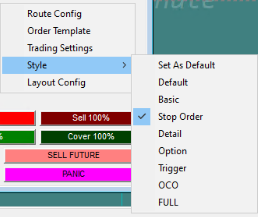
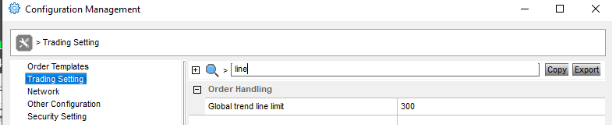


to be honest the syntax has changed meanwhile so i need to edit the hotkey but yes that is the way it used to work.
im new to use das trader, after i follow all the instruction in part 1 , i get a msg "please open Tools->Alert window before adding alert from chart" is that right