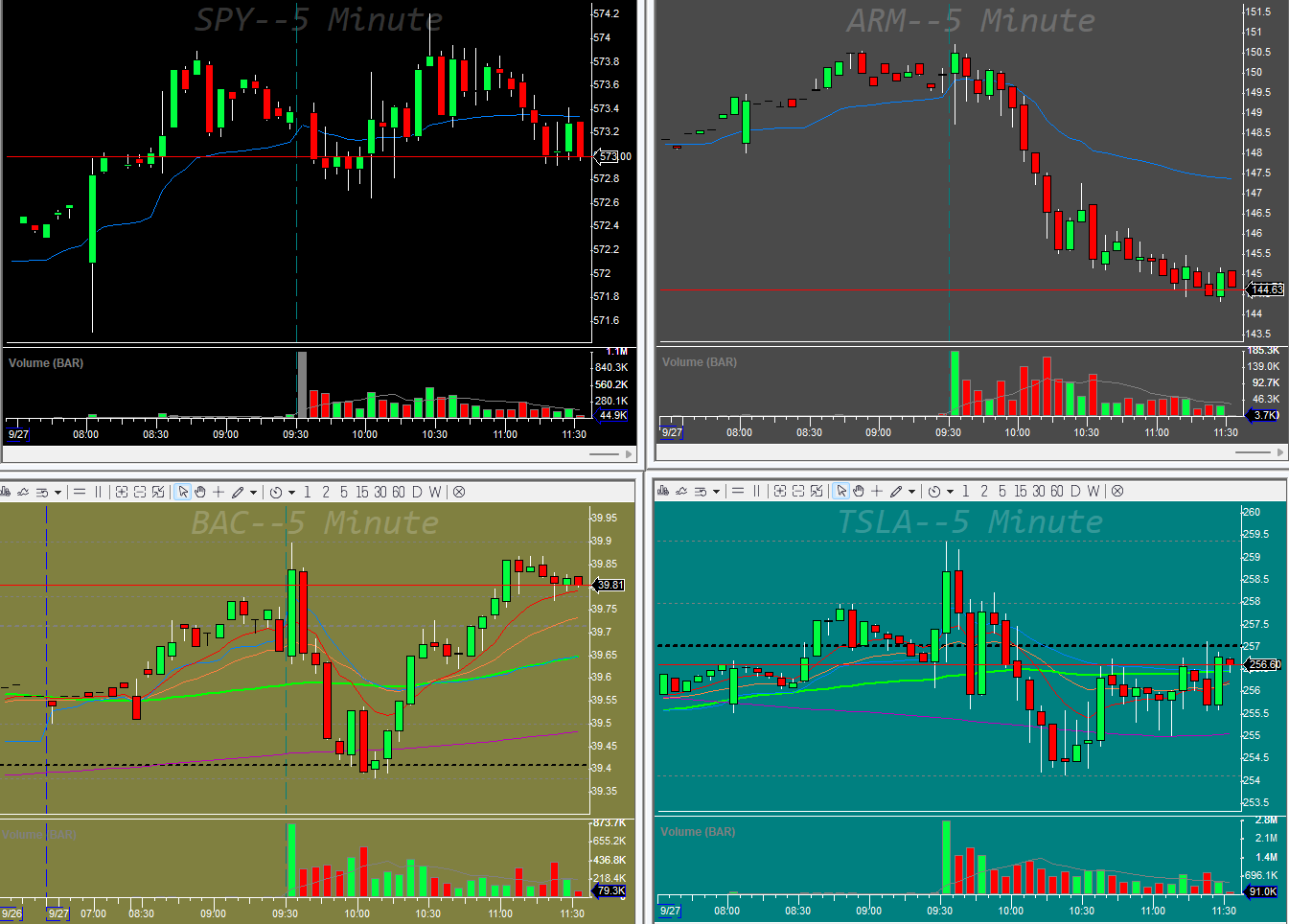DAS Trader advanced hotkeys part 18
Some useful techniques to make your trading life easier
Over the years, I have developed several techniques that make my trading easier and quicker.
Account switcher - switch between the accounts on which the always working stops work.
Sometimes we need to test the hotkeys and when we use the account object in our chart update script, it can cause issues.
For example, I read my position like this in the chart update script
$MYSYMB=$MY1MINWINDOW.SYMBOL;
$MYPOS=GetAccountObj($MYACCOUNT).getposition($MYSYMB).share;This way I can use the same chart update script for multiple accounts.
For this to work I need to define the $MYACCOUNT when I start my DAS Trader Pro in the Desktop change event script window
$MYACCOUNT="REAL_MONEY_ACCOUNT";And for practical reasons I am using the following account switcher button to change between the accounts.
if ($MYACCOUNT=="0")
{
$MYACCOUNT="TRIBT1111";
}
else
{
if ($MYACCOUNT=="TRIBT1111")
{
$MYACCOUNT="REAL_MONEY_ACCOUNT";
}
else
{
$MYACCOUNT="TRIBT1111";
}
}It is a toggle button so if you trade more than 2 accounts you can make one button per account that would just contain
$MYACCOUNT="WHATEVER_ACCOUNT";This way your scripts will work for whatever account you choose to trade.
Loading chart presets into your chart windows quickly
I am using different colors for my watch list charts
Black - for the overall market direction
Brown - for stocks I have short bias based on my pre-market analysis
Green - for stocks I have long bias based on my pre-market analysis
Grey - for stocks that I want to watch but have not decided any bias
This helps me to minimize the mistakes by seeing a pattern on a chart that goes against my analysis.
To quickly change the colors of the charts I saved all the charts defaults as a template then created the corresponding hotkeys.
The code is very simple
Keep reading with a 7-day free trial
Subscribe to Peter’s Substack to keep reading this post and get 7 days of free access to the full post archives.